Preferences
Preferences are the main options Element, and can be accessed
through the main menu File -> Preferences (macOS Element -> Preferences).
Alternatively, some items are available directly in the Options main menu
as well.
General
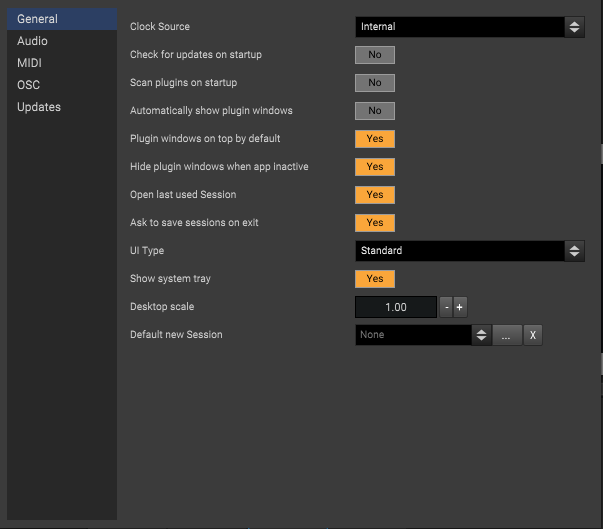
Option |
Description |
|---|---|
Clock Source |
Sets the synchronization mode of the audio engine.
|
Check for updates on startup |
Runs an update check when Element is launched. |
Scan plugins at startup |
Runs a plugin scan when Element is launched in the background. |
Automatically show plugin windows |
If enabled, will cause plugin windows to show immediately after a plugin is added to a graph. |
Plugin windows on top by default |
If enabled, keeps plugin windows on top of others by default when first shown. |
Hide plugin windows when app inactive |
Hides plugin windows when application focus is lost. |
Open last used Session |
Setting this to yes causes Element to open the last opened Session from disk. Disabling it causes a new session to be created on start up. |
Ask to save sessions on exit |
If enabled, ask to save modifed sessions. When disabled the the current session will automatically save. |
UI Type |
The type of main UI to use. (not in use) |
Show system tray |
If enabled, show the application system tray icon. |
Desktop scale |
Increase or decrease to change the overall ‘zoom’ of the application. 1.0 equates to no scaling. |
Default new Session |
If set, use this session as a template when creating new sessions. |
Audio
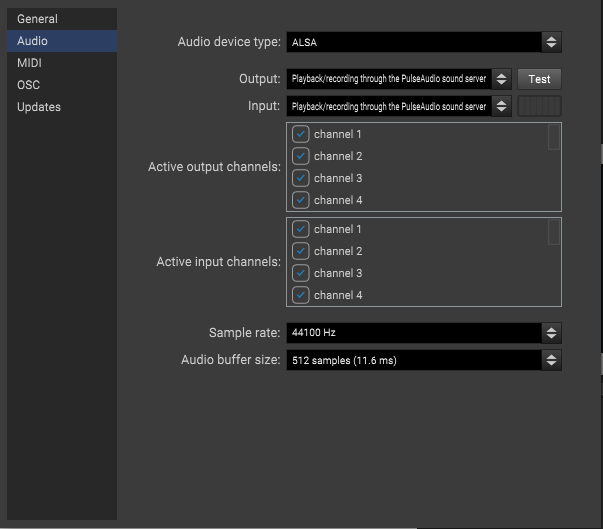
Option |
Description |
|---|---|
Audio device type |
The type of device or driver. e.g. JACK, ASIO or CoreAudio |
Output |
Device to use for audio input. |
Input |
Device to use for audio output. |
Active output channels |
Enable/disable specific device channels |
Active input channels |
Enable/disable specific device channels |
Sample rate |
The audio sampling rate to use in th engine. |
Audio buffer size |
Number of samples to use per processing cycle |
Control Panel |
If using ASIO, this button will open the driver’s control panel. |
MIDI
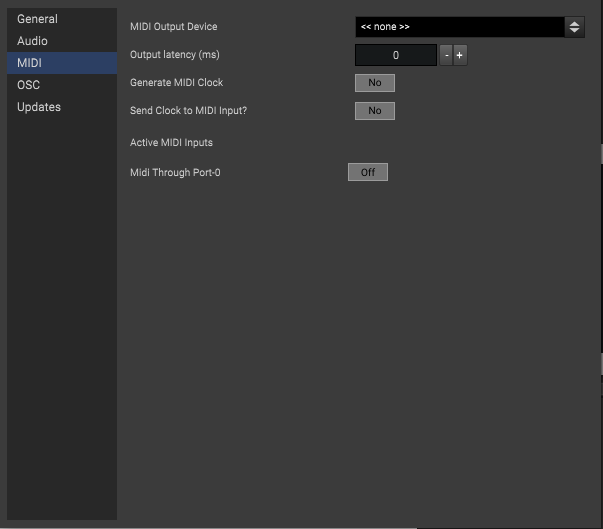
Option |
Description |
|---|---|
Midi Output Device |
The MIDI device to use as global output. |
Output latency |
Latency adjustment for MIDI output. |
Generate MIDI Clock |
Enable to generate MIDI clock. |
Send Clock to MIDI Input? |
When enabled, render MIDI clock as input in root level graphs. |
Active MIDI Inputs |
List of MIDI devices used as the global MIDI sources. |
OSC
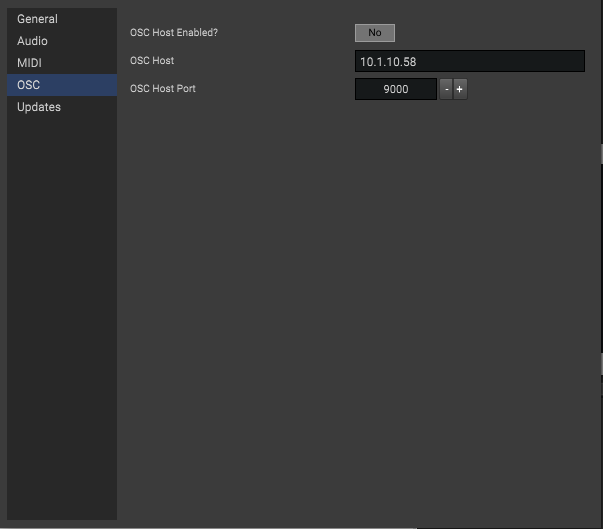
Option |
Description |
|---|---|
OSC Host enabled |
If yes, then run an OSC server. |
OSC Host |
Hostname or IP address clients connect to. |
Midi Output Device |
The port. |
Updates
Updating is similar to installing and is configured inside Element -> Preferences -> Updates
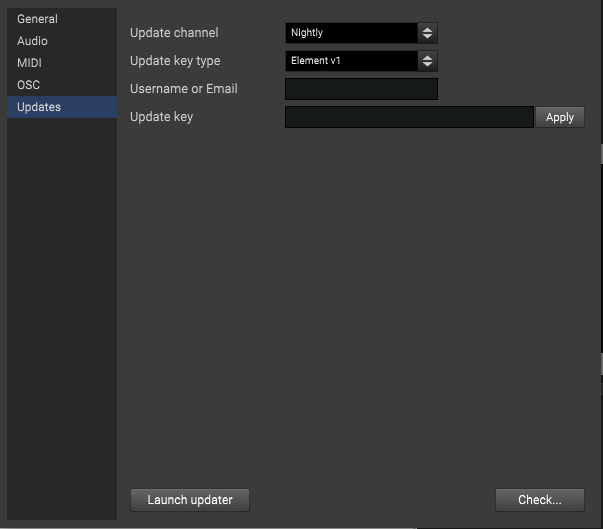
Button |
Description |
|---|---|
Launch button |
Quits Element and launches the update utility. |
Check button |
Checks for updates now using the selected channel below. |
Update Channel
Element is distributed on two release channels to users with an update key. The stable channel contains the most reliable builds in the main branch. The nightly channel contains builds automatically triggered when code changes in the develop branch on GitLab. Usually stability in nightly is on par with stable. There’s also the public downloads which tap off the stable channel.
Stable - Continous builds. Well tested.
Nightly - Bleeding edge builds. Well tested, but not as much.
_Please note that nightly builds only get triggered when code is pushed. This might not be every single day… namely when the lead developer is working out a new big feature._
Update Key Type
An update key is needed to authorize access to the very latest stable version and the Nightly repository.
Element v1 - The standard update key purchased in the web store.
Membership - Update key acquired through member signup in the web store.
Patreon - Authorize with patreon. Not recommended
Username or Email
This is the username or email associated with your key. It will vary depending where you acquired updtate access.